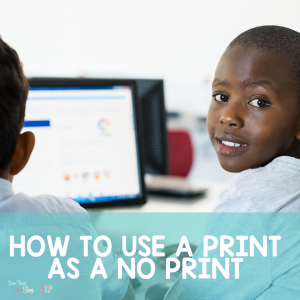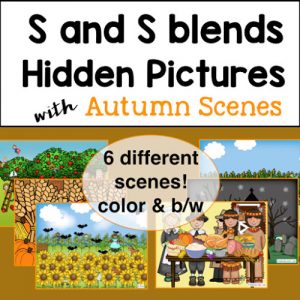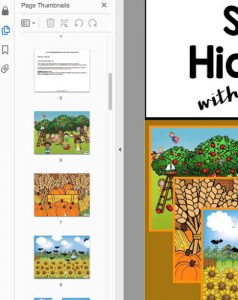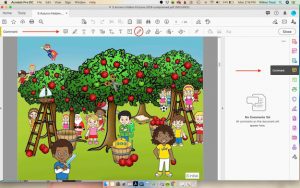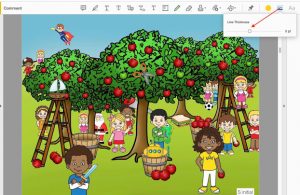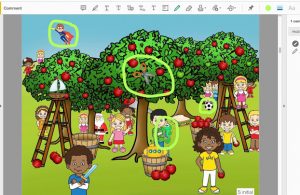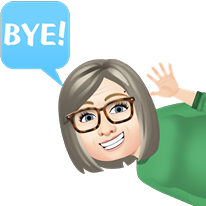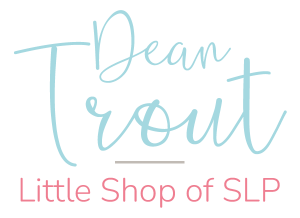Let’s talk about your print PDFs as no print resources. No need to think you can’t use them online because you sure can! Don’t let all your printed resources gather dust while you are having to work remotely because you can use them as no print resources by simply opening them up on your computer!
Why would you want to do that?
I can think of 3 good reasons:
1. In this difficult time, you can use resources you are familiar with which always makes your work easier. No learning curve!
2. You can save money not having to buy all new digital materials. You will definitely want to buy some digital resources but you won’t HAVE TO replace all your print with digital.
3. To your precious time for learning all the new techy things, you are having to do like screen share, use new digital platforms!
How do I do this?
It is actually very simple. You basically just open your PDF on a computer and use the editing tools from the PDF reader you use like Adobe Reader or Apple Books (iBooks). I have a previous post about this from a couple of years ago but I’ll explain again here so you won’t even have to leave the page. I’m nice like that. 😁
Here are the steps for using Adobe Reader DC. Get your free copy here.
1. Open your PDF in Adobe Reader DC.
2. Choose the PDF page you want to use.
3. Select “Comment.” (over on the right side of the screen) That will open up the comment toolbar on the top of the screen where you have several options of what you can do. There are icons for text, highlight, erase, draw (which we will do in this demonstration with that pencil), stamp, shapes, etc.
4. Now that you have selected the pencil, you can choose how thick you want the line to be. If you’re writing you probably don’t want it to be too thick but since we are going to be circling hidden objects we’ll want a fairly thick line so it will show up.
5. Now it is time to choose your color. You can select the colored dot in the toolbar to bring up a color pane. I have chosen lime green so it will show up in this colorful picture.
6. Now circle all the hidden pictures as directed! In this particular resource, the sound pictures are listed on a separate page so you would need to tell the student what to look for and how you will want them to respond. Say the word 3-5 times, use it in a phrase or sentence, tell you where it is located after they circle it.
Now, how easy was that?
There are several other things you can do with PDFs in Adobe Reader DC. Like you can use the shapes to make chips or game pieces so that you can use your Bingo or Tic-Tac-Toe PDFs. So many PDF games can be played right on your computer!
It’s FREEBIE time! Go ahead a click below to get your free copy of Autumn Hidden Pictures L Sound.
Until later!