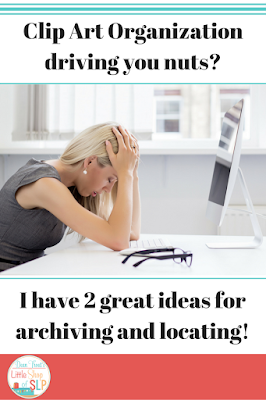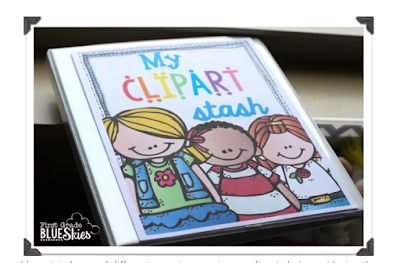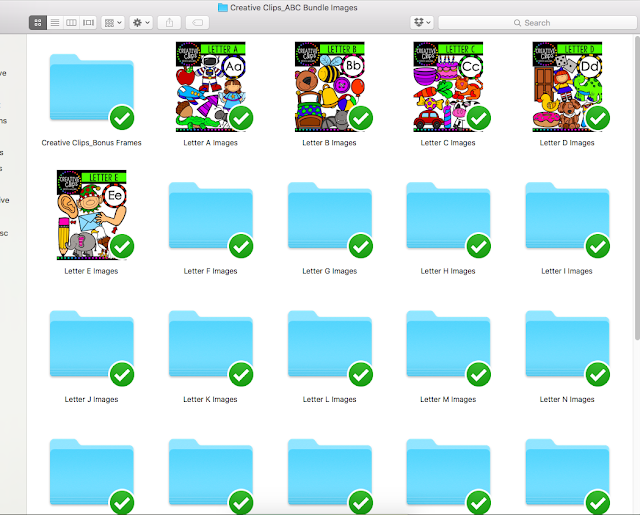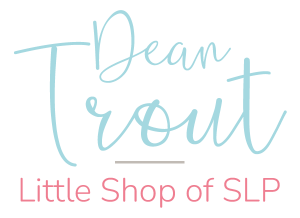None of us have all the time we need to do all that we want to do and product creation is time-consuming. We spend days and weeks creating one new product. Even after we have an idea of what we want it to target and know exactly how we want it to look, we lose so much time searching through our clip art to find the images we want. Wouldn’t it be nice to be able to locate images more efficiently?
In a search recently, I discovered that I own over 15,000 images! What? No wonder I can’t find the graphic I want when I need it! Try searching through that many graphics and see if you don’t lose precious time. YIKES! There has to be an efficient system out there for managing this.
I don’t have the perfect solution yet, but I will keep searching.
In the meanwhile, I discovered two awesome organizational ideas that will make searching so much easier and quicker.
Let me give thanks to these two ladies right up front. I found them on YouTube and their ideas are fabulous. First up is Kate, from Second Grade Sparkle with the video Sorta Kinda Techy: Organize Clipart Files for TPT Using an Image. The second is Jennifer White from First Grade Blue Skies with the video How I Organize my Clipart. I highly recommend you check out both of these videos and ladies not only because they had great ideas but because their systems are different.
Let’s take a look at them.

Let me start with the video Sorta Kinda Techy: Organize Clipart Files for TPT Using an Image. Kate shares how many of us have organized our clipart in folders and then subfolders. That is a good system but it is also time-consuming when it comes to searching for a specific image. We have to open the folders to see what is inside, right? Well her brilliant idea makes it so that we can see the contents of the folder without even opening it. How you ask? She replaces the blue folder image with a preview image of the products that are contained within. She shares two ways in which to do that: one is with the preview image many artists include within the product you buy and the other is by going to the product page on TpT where you bought it and copying the preview image from there. I “reworked” that step by opening the folder that I am working on and simply taking a screenshot of the images which I then saved as a jpg and used that as my preview image of what’s inside the folder. Saves even more time.
Jennifer White shares how she creates a physical binder of her clipart. I have read about this type of system before and even attempted to create it once but it was a tedious task that would literally take weeks to complete. I don’t have time for that! I have 15, 000 images! Remember? Good News! Ms. White’s tip makes the process so much quicker and easy peasy! Instead of transferring individual images to a page to be saved as a pdf, she takes screen shots of the images in each folder and pastes them on pages to be printed as pdfs Imagine doing an entire folder at once not each individual image! Such a brilliant idea, why didn’t I think of that? That, however, is where I got the idea to do screen shots for my folder images that I mention up above!
I will create a physical book of my images but just not right now. For now, I think I will use Second Grade Sparkle’s idea of folder images. I think that will be best for my present needs. Here is a picture of how I am using that system. I can readily see what images are in each folder. No more guessing what’s in there! No more mystery folders for me!
My ultimate goal is to find a digital asset management system or database whereby I can just upload all my clipart folders into the database and then be able to type in a word and it will show me all the images that I possess for that word. At present, my Dropbox nor my Google Drive will do that with 100% accuracy. I can search and find some of my images but not all of them. From what I am understanding it is mostly due to the labels or names given to each image. I also understand that I can go in and correct all those image names but remember I have 15,000, so who has time for that? If you know of such a system please let me know! PLEASE!
I hope you have found this bit of information useful in your work as teacherprenuers. You can keep up with me as I share what I find along the way by following me here or one of my other social media sites. Just click the icon at the top of this page. Until later keep creating!